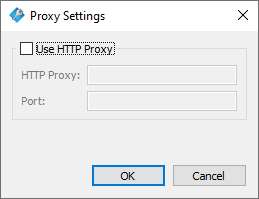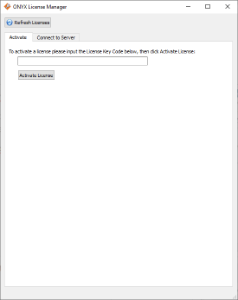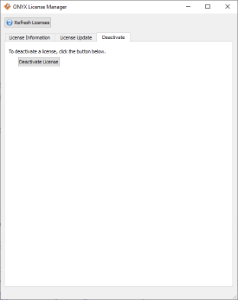| ONYX license Manager | |
|---|---|
|
The ONYX License Manager replaces the ONYX Key Viewer to view information about your key such as Version, Serial Number, Expiration Date, and Update Count.
It shows detailed information about licenses and gives the user the ability to update, activate and deactivate keys
License Manager can be configured to connect to the soft licensing server through a proxy. This is necessary for some users who connect through corporate environments. This option is available through the Advanced button when activating or using a soft license.
To activate an RMS license, select "Activate a new license" from the dropdown.
In the Activate/Deactivate tab, enter the activation code (CID) and click the Activate License button. The dialog will pause for several seconds while activation takes place.
Once activation is complete, "RMS Soft License" is available in the dropdown menu, and the license information is displayed on the License Information tab.
To de-activate an RMS soft license so it can be used on a new computer
After license is deactivated it will show. When the license is de-activated, it will no longer appear in the list of licenses. |
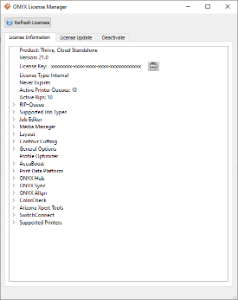
Figure 1
figure 2
figure 3
figure 4
figure 5 |